Home / User Guide / Getting Started
Getting Started
Contents
InstallationHow to Import and Check URLs
View and Filter URL Results
Export Results to CSV Reports
How to Check URLs in Low Memory Mode
Save / Load URL Results
Installation
The latest version of the HEADMasterSEO bulk url status checker can be downloaded from the download page at any time. It runs on 64-bit Windows 10, 8.1, 8, 7, Vista and 64-bit Mac OS X 10.7 and above.
When you install HEADMasterSEO, it will run in its free 500 URL limit edition. In order to check bigger URL lists you need to purchase a license.
NOTE: 32-bit Windows and Mac OS X systems are not supported.
How to Run HEADMasterSEO as Portable Software on Windows
HEADMasterSEO runs on only 2 files (the application executable and a configuration file). HEADMasterSEO does not store anything in the registry and can be easily run as a portable application.
On a normal installation the configuration file settings.prefs is located in a \HEADMasterSEO subfolder in the common application data folder.
To run the program as portable:
1. Copy HEADMasterSEO.exe application file to the location you'd like to run it from
2. Rename HEADMasterSEO.exe to HEADMasterSEOPortable.exe.
That's it. Renaming the program will tell it to search/create the settings.prefs file in the same folder as the app is located.
How to Import and Check URLs
Here’s how HEADMasterSEO multi-threaded URL checking works:
- Import a list of URLs link by link
- Send a HEAD or GET request to each page
- Receive response headers
- Extract data from the response headers such as status codes, content length
- Follow redirects until the final url, max redirects exceeded or a redirect loop is found
- Let the user view, sort, filter, save and write the results data to CSV reports or HEAD files
HEADMasterSEO can import URLs from plain text files, csv files, XML sitemaps. You can also enter URLs manually or from the clipboard. The program can import URLs from single or multiple files.

How To Import URL Lists From Files
Select the Check URLs -> Check URLs... (From Files) Menu and select one or more files to import URLs from.
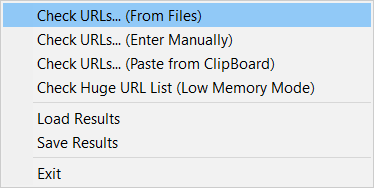
Supported File Formats
- Plain text files (one URL per line)
- CSV files (the software will take the first URL in every CSV row)
- XML sitemaps (standard, video, news and image sitemaps are supported)
All links must start with http:// or https://
How to Enter URLs Manually
Select the Check URLs -> Check URLs... (Enter Manually) Menu and enter or paste the pages into the textbox (one url per line).

How To Import URLs from the Clipboard
Select the Check URLs -> Check URLs... (Paste from ClipBoard) menu. HEADMasterSEO will scan the clipboard for URLs (one link per line) automatically start the URL checking process.

How to Check Huge URL Lists
You can check very big URL lists without memory constraints by using the Low Memory Mode
URL Importing Options
Select the Configuration -> URL Importing menu.

Deduplicate URLs - Choose whether you want HEADMasterSEO to remove URL duplicates and don't import and check them. It is checked by default.
Import and Check All Links Found in HTTP Headers - the response headers are usually full of extra links and setting this option will import and check all these additional links.
View and Filter URL Results
Viewing URL Results Data
Results data is presented on screen in tabs. The main screen is split into 2 parts. The top grid shows all the URLs imported for checking.
The bottom part of the screen will show details for each selected URL from the top grid such as redirect chains, loops, raw response headers and all links in the response header.
You can select any URL in a redirect path in the bottom "Responses" tab and then you can see its Response Headers and Links in the 2 tabs "Response Headers" and "Links".
Showing X-Robots-Tag, Vary and hreflang Data
These entries can have multiple values. Here's an example from Google:

HEADMasterSEO puts every different header/parameter within [] brackets and shows the concatenated list of all header values separated by commas.
The above image example from Google will be shown as:
[googlebot: nofollow],[otherbot: noindex, nofollow]
Here's another example with the Vary header.
If the response header contains a single line Vary header:
Vary: Accept-Encoding, User-Agent
HEADMasterSEO will visualize it as:
[Accept-Encoding, User-Agent]
If the response header contains the same Vary information in multiple headers:
Vary: Accept-Encoding
Vary: User-Agent
It will be shown as:
[Accept-Encoding],[User-Agent]
This type of data syntax is used for X-Robots-Tag and Vary headers, as well as the hreflang link parameter in Link headers. HEADMasterSEO uses the same data format when exporting data to CSV Reports.
Filtering
HEADMasterSEO lets you filter data for easier digging. Currently supported filters:

Most filters are self-explanatory with one clarification:
Slow Pages Filter – this filter will show pages with total response time higher than 2 seconds. Total response time will take into account how much time it takes to get to the final URL (when there are redirects).
Sorting
You can sort the top grid by any column by clicking on it. Changing your filter will reset the sort to “no sort”.
If you are in a "sorting by column mode" during a URL checking operation, HEADMasterSEO will automatically add the newly checked pages to their appropriate sorted position.
The grids in the bottom part of the screen do not support sorting (to preserve the order of pages in a redirect path).
Export Results to CSV Reports
HEADMasterSEO can export results from checking URLs to CSV reports.
Unless you have selected one of the “All URLs” or "All URLs [In Import Order]" filters, HEADMasterSEO will only export the links in the currently selected filter. Example: if you have selected the “Redirects” filter, the CSV report will export only the redirected links.
If the results grid is sorted, URLs will be written to the exported CSV file in their sorted order.
In other words, you can customize your exported data with both filtering and sorting as well as the type of CSV report you select.
At the moment HEADMasterSEO supports 4 types of Reports:

Standard Report – data is presented in CSV as seen on screen 1 URL per row.
You can configure the Standard Report to export only the first URL in redirection sequences or all URLs in the redirection sequences (one URL per row). Use the Configuration -> CSV Exports menu to change that option.

When exporting all URLs in redirect sequences with the Standard Report, the redirection path URLs are output one after another in a sequence of rows.
The column sequence is: URL, Type, Status Code, Status, Size, Response Time, X-Robots-Tag, Vary, Redirect to Final URL, # of Redirects, # Link Headers
Redirect Details Report – in this report the whole redirect sequence is written in a single row. Use this report when auditing redirects.
The column sequence is: URL, # of Redirects, Redirect Class, Type 1, Code 1, Status 1, Redirect URL 1, .... up to Redirect URL 10
HEADMasterSEO follows and outputs up to 10 redirects per URL.
The "Redirect Class" column has possible values of: No Redirect, Single Redirect, Redirect Chain, Redirect Loop.
Link Headers Report - HEADMasterSEO writes 1 URL per row and all of its header links. With this report you can audit response headers for rel canonical, prev/next, and alternate links.
The column sequence is: URL, # Link Headers, Link 1, Rel 1, hreflang 1, Link 2, Rel 2, hreflang 2..... up to hreflang 20
Response Headers Report - each URL and its Raw Response Headers are written to the CSV output file (1 URL per Row).
How to Check URLs in Low Memory Mode
Normal vs Low Memory Mode
Normally, HEADMasterSEO will show you the results on screen for you to filter, sort, save or run reports. In this mode all results are kept in memory. If you have a particularly large URL list (more than 4-8 millions of URLs) or very small amount of free memory, you’ll need to run HEADMasterSEO in Low Memory Mode.
In Low Memory Mode, HEADMasterSEO will immediately output results to a CSV file. In other words, you will not be able to see the results on screen, but process them later from a CSV file.
You can output all checked URLs or just a filtered subset. Filters are very useful when you want to audit a specific subset of links from a huge URL list such as redirect chains or page-not-founds.


In the Low Memory Mode screen, specify the input file, output CSV file, the type of Report and optionally a results filter.
Save / Load URL Results
HEADMasterSEO can save and reload URL results from URL checks and tests using its own file format with the default extension (.HEAD).

It is highly recommended that you save the results from larger URL list checks into .HEAD files.
You can later load old results files and sort/filter and CSV export data from them.
Limitations:
- The free version of HEADMasterSEO can load up to 500 URLs from a .HEAD file.
- The BASIC licensed version can load up to 10,000 URLs from a .HEAD file.
- The PRO licensed version can load up to 100,000 URLs from a .HEAD file.
- The ENTERPRISE licensed version can load up an unlimited amount of URLs from a .HEAD file.
